How to Analyze Excel Data with ChatGPT in 2025
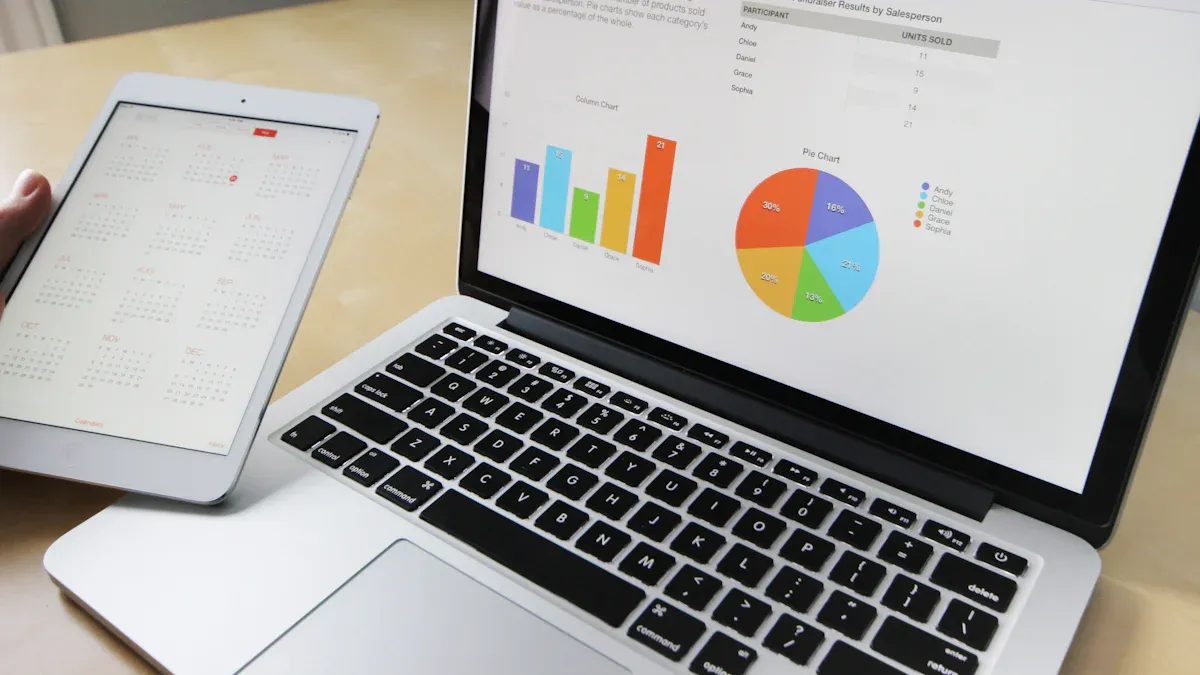
In 2025, users can confidently answer the question: can chatgpt analyze excel data? Yes, chatgpt now enables anyone to upload excel files and interact with the data using natural language. Beginners and professionals both navigate excel analysis with ease through chatgpt’s intuitive interface. Chat2DB stands out as a secure, AI-powered solution for advanced data analysis and database management. New AI-driven workflows in excel empower users to extract insights and streamline operations with chatgpt.
Key Takeaways
ChatGPT now lets users upload Excel files directly to analyze data using simple natural language commands.
Preparing and cleaning Excel data before uploading improves accuracy and speeds up analysis.
ChatGPT helps generate formulas, clean data, summarize trends, and automate repetitive Excel tasks easily.
Integrations like Chat2DB offer secure, AI-powered tools for advanced data analysis and multi-database management.
Strong security measures protect sensitive data, making AI-driven Excel analysis safe and reliable.
Can ChatGPT Analyze Excel Data?
Uploading Excel Files
In 2025, users frequently ask, "can chatgpt analyze excel data?" The answer is a resounding yes. ChatGPT now supports direct file uploads, making data analysis more accessible than ever. Users with a ChatGPT Plus subscription can upload Excel files in .xlsx or .csv formats through the Advanced Data Analysis interface. The process involves a few straightforward steps:
Obtain access to the file upload feature by subscribing to ChatGPT Plus.
Select the "+" button in the message input area to open the upload dialog.
Choose the Excel file and upload it.
Wait for the upload to finish.
Prompt ChatGPT to analyze, summarize, or extract insights from the data.
Before uploading, users should organize their Excel data with clear headers and consistent formatting. Removing unnecessary rows, columns, and sensitive information ensures accurate results. For large or complex files, converting to CSV or splitting into smaller files can help. Users can also copy and paste data as plain text or use automation tools to streamline data transfer. This flexibility allows both manual and automated workflows for data extraction and analysis.
Tip: Clean and structure your Excel data before uploading to maximize the accuracy of ChatGPT’s analysis.
Supported Data Formats
ChatGPT in 2025 accommodates a range of data formats for seamless integration with Excel. The platform primarily supports:
Excel workbooks (.xlsx)
Legacy Excel files (.xls)
Comma-separated values (.csv)
Plain text tables
For advanced users, converting Excel data to JSON or CSV using Python scripts or other software can further enhance compatibility. ChatGPT also integrates with cloud storage services such as Google Drive and Microsoft OneDrive, allowing users to access and analyze Excel data stored remotely. When direct uploads are not possible, users can copy and paste data or use APIs and plugins to connect Excel with ChatGPT for real-time data analysis.
This broad support ensures that users can analyze excel data regardless of the original format, making data analysis workflows more flexible and efficient.
Key Benefits
The evolution of ChatGPT’s data analysis capabilities has transformed how individuals and organizations approach Excel data. The main benefits include:
Translates natural language instructions into complex Excel formulas, reducing manual effort and errors.
Accelerates data preparation tasks such as formatting, cleaning, and extraction, saving significant time.
Automates repetitive bulk operations, streamlining workflows in areas like reporting, SEO, and customer service.
Suggests optimal visualization methods, identifies trends, and summarizes key findings for faster decision-making.
Enables integration with add-ins and automation tools for seamless workflow within Excel.
Supports advanced applications, including predictive analytics, custom functions, and VBA automation.
Makes data analysis accessible to non-experts, lowering the barrier for exploratory data analysis and presentation-ready visuals.
ChatGPT Benefits | Traditional Excel Benefits | |
|---|---|---|
User Interface | Natural language interface, accessible to non-experts | Requires training for advanced use |
Setup and Speed | Minimal setup, fast insights | Knowledge of formulas and tools required |
Automation | Automates repetitive and bulk tasks | Manual or VBA-based automation |
Accuracy and Insights | Suggests visualization methods, spots trends, summarizes findings | Granular control over data manipulation |
Advanced Techniques | Predictive analytics, VBA automation | Detailed, customized analysis |
Ideal Users | Users needing quick insights or lacking deep technical skills | Professionals requiring detailed, precise analysis |
Overall Strength | Accessibility, ease of use, quick insights, automation | Depth, control, and customization |
ChatGPT’s ability to analyze excel data using natural language empowers users to focus on insights rather than manual processes. By combining conceptual assistance from ChatGPT with execution tools and plugins, users achieve a comprehensive data analysis workflow. The integration of cloud storage and interactive tables further enhances the experience, making data analysis faster and more intuitive.
Getting Started with Data Analysis
Setup Steps
Users can begin data analysis in Excel by following a few essential steps. First, they should open a new Excel workbook and enable the Developer Ribbon. This action allows access to advanced features, including macros and add-ins. Next, users can record a macro in the Personal Macro Workbook, which creates a module for ChatGPT code. By opening the Visual Basic Editor, they can import necessary modules, such as a JSON converter and the ChatGPT module. Configuring references, like enabling 'Microsoft Scripting Runtime,' ensures smooth operation. Users then set up their OpenAI API key in the ChatGPT module. Saving the workbook and adding a ChatGPT button to the Quick Access Toolbar or worksheet streamlines future access. Adjusting Trust Center settings may be necessary to allow programmatic access.
Tip: Tutorials and resources on automation platforms like Make can guide users through building integrations that update Excel rows with ChatGPT-generated content, such as article summaries or social media posts.
Connecting ChatGPT to Excel
To integrate ChatGPT with Excel, users can install the GPT for Excel add-in from the Microsoft Office Store. After installation, the add-in appears in the Excel ribbon, providing direct access to ChatGPT functionalities. This integration enables users to perform bulk text processing, automate repetitive tasks, and populate results directly into Excel cells. The add-in supports multiple AI models and does not require an API key, making setup straightforward. Users can also connect ChatGPT to Excel through automation platforms, combining modules to retrieve, process, and update data efficiently. These options support streamlined workflows for data preparation and analysis.
Using Chat2DB for Integration
Chat2DB enhances data analysis by offering AI-driven features that integrate ChatGPT with Excel and other structured data formats. Its Text2SQL capability converts natural language queries into SQL statements, making database management accessible to all users. Chat2DB supports automated data visualization and real-time dashboards, which can be applied to Excel data. The platform provides APIs for integrating AI services, enabling users to leverage ChatGPT-powered analysis within their workflows. With robust security, multi-database support, and collaborative tools, Chat2DB ensures that data preparation and analysis remain efficient and secure across various environments.
Core Capabilities of ChatGPT in Excel
Formula Generation
ChatGPT in Excel empowers users to generate complex excel formulas with ease. Many users, especially those new to data analysis, benefit from its ability to translate natural language queries into accurate formulas. When users provide clear and detailed prompts, chatgpt produces reliable results that save time and reduce errors. For straightforward tasks, chatgpt matches the accuracy of human experts. However, users should always review formulas, especially for advanced logic or ambiguous requirements. This approach ensures that data analysis remains both efficient and trustworthy. ChatGPT also explains how each formula works, helping users build their skills over time.
Data Cleaning
Effective data preparation is essential for any data analysis project. Chatgpt assists users by standardizing inconsistent data formats, such as dates and currencies, and correcting text case across columns. It guides users through removing duplicates, handling missing values, and combining data from multiple sources. Chatgpt can suggest excel formulas like =PROPER(), =IFERROR(), or =UNIQUE() to automate these cleaning steps. Users can also automate workflows by creating macros that perform multiple cleaning actions in sequence. This capability streamlines data preparation, allowing users to focus on deeper analysis.
Tip: Clean and well-structured data leads to more accurate insights and smoother workflows.
Summarizing and Visualizing
Chatgpt supports users in summarizing large datasets and creating visual representations. Users describe the type of summary or chart they need, such as averages or category breakdowns, and chatgpt responds with step-by-step instructions. It provides guidance for creating pivot tables, pie charts, and bar graphs, making data analysis more accessible. While chatgpt cannot directly generate charts, its clear instructions help users visualize trends and patterns in their excel data. This conversational approach enhances understanding and speeds up the reporting process.
Chat2DB extends these data analysis capabilities by offering AI-powered dashboards and rapid chart generation. Users can create interactive visualizations and analyze data from multiple databases, all within a unified platform.
Automating Tasks
Automating excel workflows becomes straightforward with chatgpt. Users can automate repetitive tasks such as formula writing, report generation, and data cleaning. Chatgpt assists in generating VBA scripts, building dynamic reports, and setting up interactive dashboards. It also supports predictive analytics, pattern recognition, and trend analysis, enabling users to uncover insights quickly. By leveraging chatgpt and Chat2DB, teams can automate workflows, enhance collaboration, and make data-driven decisions with confidence.
Common Tasks to Analyze Excel Data

Data Analysis with ChatGPT
Many users rely on ChatGPT for data analysis in Excel. They upload their data and ask questions in plain language. ChatGPT quickly identifies patterns, summarizes key points, and suggests next steps. Users can request explanations for complex formulas or ask for step-by-step guidance. This approach makes high-value data analysis accessible to everyone, regardless of technical skill. ChatGPT’s ability to interpret data and provide instant feedback helps users analyze information efficiently and make data-driven decisions.
Trend Analysis
Trend analysis remains a core part of automated excel data analysis. ChatGPT acts like a knowledgeable colleague, offering instant insights and clarifications on complex concepts. Users receive suggestions for appropriate formulas and guidance on debugging. ChatGPT recommends the best trendline types, such as linear or exponential, based on the dataset. It also helps users visualize data effectively in Excel. By interpreting trends and providing context beyond raw numbers, ChatGPT enables users to make informed, data-driven decisions. Users can ask about external factors, industry comparisons, or potential risks, and ChatGPT responds with scenario analysis and actionable strategies.
Tip: Use ChatGPT to compare different trendline options and understand the story behind your data.
Report Creation
Report generation becomes seamless with ChatGPT. Users tailor reports for executives, team members, or clients by specifying the desired format, such as narrative or bullet-point summaries. ChatGPT recognizes patterns in Excel data and generates insights that support advanced data analysis. Users can refine reports by adjusting prompts, ensuring the output meets their needs. Integration with tools like Tableau or Power BI allows users to enhance reports with visual elements. Regular updates, prompt experimentation, and collaboration help maintain report quality and relevance.
Custom Functions with Chat2DB
Chat2DB elevates Excel workflows by enabling custom functions and advanced data analysis. Users leverage AI-powered SQL generation to automate complex queries and backend logic. Chat2DB supports multi-database environments, allowing users to analyze data from various sources within a single platform. The platform’s zero-code dashboards and rapid chart generation simplify high-value data analysis. Teams benefit from secure collaboration, robust permission controls, and audit trails, making Chat2DB an essential tool for modern data analysis and report generation.
Advanced Features and Best Practices
Predictive Analytics
ChatGPT now brings advanced data analysis to Excel users through predictive analytics. Users can recognize patterns, perform trend analysis, and apply statistical modeling directly within their spreadsheets. By uploading data and asking questions in plain English, they receive instant insights, including generated reports and visualizations. ChatGPT automates complex tasks such as machine learning operations, making these capabilities accessible without coding expertise. Plugins like AI.Formula and GPT Excel enhance workflows by enabling formula suggestions, chatting with data, and generating new worksheets from simple descriptions. Future developments may introduce voice commands and collaborative features, further streamlining data-driven decisions.
Prompt Writing Tips
Effective prompt writing improves the quality of advanced data analysis in Excel. Users should:
Provide clear and specific instructions about the dataset, including column headers and their meanings.
Specify the type of analysis or transformation needed, such as cleaning, summarizing, or visualizing data.
State their knowledge level to tailor the complexity of explanations.
Use follow-up prompts to refine results.
Take advantage of paid GPT-4 plans for file uploads and advanced handling.
Clear prompts help ChatGPT deliver accurate and relevant outputs. Users who describe their data structure and desired outcomes see better results and more efficient workflows.
Data Privacy and Security
Data privacy remains a top priority for advanced data analysis. Chat2DB ensures all data processing occurs locally, so sensitive information never leaves the trusted environment. The platform uses proxy de-identification to mask identifiers and maintains isolated inference environments to prevent cross-contamination. Fine-tuning on private corpora keeps models compliant with privacy standards. Flexible model support allows secure management within controlled environments.
Description | |
|---|---|
Local Data Storage | Data is stored locally, reducing exposure to external threats. |
End-to-End Encryption | Data remains encrypted during transmission and storage. |
SSH Tunneling | Provides a secure channel for remote database access. |
Two-Factor Authentication (2FA) | Adds an extra layer of user authentication. |
SQL Audit | Tracks and logs SQL queries for compliance. |
Permission Control for Team Collaboration | Manages access rights to shared scripts and reports. |
Enterprise Features | Includes SSO, private deployment, unlimited users, and dedicated support. |
These measures ensure that users can analyze data securely and confidently, supporting data-driven decisions across organizations.
Troubleshooting
Users sometimes encounter issues when integrating ChatGPT with Excel. Common troubleshooting steps include:
Check for a stable internet connection if ChatGPT becomes unresponsive.
Restart the ChatGPT add-in within Excel to resolve minor glitches.
Review error messages and consult documentation or support.
Uninstall and reinstall the add-in from Microsoft AppSource if it fails to load.
Confirm that the Excel version meets system requirements.
Review security permissions requested during installation.
Sign in with the correct OpenAI account or API key and adjust settings as needed.
Tip: Regularly update both Excel and ChatGPT plugins to maintain compatibility and smooth workflows.
ChatGPT and Chat2DB transform Excel data analysis for users at every skill level. These tools automate routine tasks, generate complex formulas, and streamline data cleaning, which saves time and improves accuracy. Professionals and beginners benefit from clear instructions, advanced analytics, and secure multi-database support.
Next steps for users interested in advanced analysis include:
Upload real Excel files using the file upload feature.
Ask ChatGPT to analyze, clean, and visualize the data.
Explore Chat2DB for secure, AI-powered dashboards and multi-database integration.
With these solutions, anyone can unlock deeper insights and boost productivity in Excel.
FAQ
Can ChatGPT analyze large Excel files?
ChatGPT handles most Excel files efficiently. For very large datasets, users should consider splitting files or using Chat2DB, which manages extensive data and supports multi-database analysis.
Is it safe to upload sensitive Excel data to ChatGPT?
Users should avoid uploading confidential data to cloud-based AI tools. Chat2DB processes data locally, uses end-to-end encryption, and provides robust security features for sensitive business information.
What types of data analysis can ChatGPT perform in Excel?
ChatGPT generates formulas, cleans data, summarizes trends, and automates reports. It also assists with predictive analytics and visualization guidance, making advanced analysis accessible to all users.
How does Chat2DB enhance Excel data workflows?
Chat2DB enables AI-powered SQL generation, zero-code dashboards, and multi-database integration. Teams collaborate securely, share insights, and audit activity, streamlining data management and analysis.
See Also
Best Artificial Intelligence Solutions For SQL Generation 2024
Ten Essential Text To SQL Tools To Explore In 2024
In-Depth Analysis Of Leading Text To SQL Tools 2025
Understanding Chat2DB: Features And Functionality Explained
Comparing Chat2DB And Supabase For Advanced Database Control

