How to Connect a MySQL Client to Your Database

Connecting a MySQL client to your database is an essential skill for managing data effectively. MySQL, one of the most popular relational database systems, is known for its speed, reliability, and ease of use. Whether you prefer command-line tools or graphical interfaces, the process is straightforward. Proper configuration ensures smooth connections, while troubleshooting helps resolve common issues like incorrect credentials or server errors. By mastering these steps, you can unlock the full potential of MySQL for your projects, from small applications to large-scale systems.
Key Takeaways
Ensure MySQL Server and Client are installed correctly to facilitate smooth database management.
Verify that the MySQL server is running before attempting to connect, as an inactive server will block access.
Gather essential connection details, including hostname, port number, username, and password, to streamline the connection process.
Manage user privileges effectively to avoid access issues; grant only necessary permissions to enhance security.
Utilize both command-line and GUI tools for connecting to MySQL, choosing the method that best suits your comfort level.
Regularly test your connection and troubleshoot common issues like incorrect credentials or server misconfigurations.
Implement strong security practices, such as using secure passwords and enabling SSL encryption, to protect your database.
Prerequisites for Connecting to a MySQL Database
Before you can connect a MySQL client to your database, you need to ensure that your system is properly set up. This section will guide you through the essential steps to prepare for a successful connection.
Install MySQL Server and Client
To begin, you must install MySQL on your system. The installation process typically includes both the MySQL Server and the MySQL Command-Line Client. The server handles your database operations, while the client allows you to interact with the server. If you're using an Ubuntu machine, follow a detailed guide to install MySQL, such as the one for *MySQL version 8.0 on Ubuntu 20.04*. Once installed, you can perform tasks like creating databases, retrieving data, and managing tables.
Tip: Most MySQL installations include the command-line client by default. This tool is essential for executing commands and managing your database efficiently.
Verify MySQL Server is Running
After installation, ensure that the MySQL server is active. A running server is crucial for establishing a connection. Use the following command to check the server status:
sudo systemctl status mysql
If the server isn't running, start it with:
sudo systemctl start mysql
Regularly verifying the server's status helps avoid connection issues. Always confirm that the server is operational before attempting to connect.
Gather Required Connection Information
To connect to a MySQL database, you need specific details. These details act as the "keys" to access your database. Here's what you need:
Hostname or IP Address
The hostname or IP address identifies the server hosting your MySQL database. For local setups, use localhost or 127.0.0.1. For remote servers, obtain the public IP address or domain name.
Port Number
MySQL uses port 3306 by default. If your server uses a different port, ensure you have the correct number. This information is critical for establishing a connection.
Username and Password
Your MySQL username and password authenticate your access. Common usernames include root for administrative tasks. Always use secure passwords to protect your database from unauthorized access.
Database Name (if applicable)
If you plan to connect to a specific database, know its name in advance. You can list available databases after connecting by running:
SHOW DATABASES;
Having this information ready streamlines the connection process and minimizes errors.
By completing these steps, you ensure that your system is prepared for a seamless connection to your MySQL database. Proper preparation saves time and reduces troubleshooting efforts later.
Ensure Proper User Privileges
To connect to a MySQL database successfully, you must ensure that your user account has the necessary privileges. Without proper permissions, you may encounter errors or face restrictions when performing essential tasks like querying data or managing tables. Follow these steps to verify and configure user privileges effectively:
Understand User Privileges
MySQL uses a privilege-based system to control access. Each user account can have specific permissions, such as the ability to read, write, or modify data. For example, an administrator account likeroottypically has full access, while other accounts may have limited capabilities. Knowing the scope of your account's privileges helps you avoid unnecessary errors.Check Current Privileges
After logging into the MySQL client, you can check your current privileges by running the following command:SHOW GRANTS FOR 'your_username'@'your_host';Replace
your_usernameandyour_hostwith your actual MySQL username and host. This command displays a list of permissions assigned to your account. Review these privileges to ensure they align with your intended tasks.Grant Necessary Privileges
If your account lacks the required permissions, you can grant them using theGRANTstatement. For example, to provide full access to a specific database, use:GRANT ALL PRIVILEGES ON database_name.* TO 'your_username'@'your_host';Replace
database_name,your_username, andyour_hostwith the appropriate values. After granting privileges, always refresh the system by executing:FLUSH PRIVILEGES;This ensures that the changes take effect immediately.
Limit Privileges for Security
While granting privileges, avoid giving unnecessary permissions. For instance, if a user only needs to read data, grantSELECTprivileges instead of full access. Limiting privileges reduces the risk of accidental data loss or unauthorized changes. Use commands like:GRANT SELECT ON database_name.* TO 'your_username'@'your_host';Test Your Access
After configuring privileges, test your connection and perform a few basic operations to confirm everything works as expected. If you encounter issues, double-check the granted permissions and ensure they match your requirements.
Tip: Always use secure passwords for your MySQL accounts to protect your database from unauthorized access. Avoid using default usernames like
rootfor regular operations.
Properly managing user privileges not only ensures smooth database operations but also enhances security. By assigning the right permissions to each user, you create a robust environment that minimizes risks and maximizes efficiency.
If you're looking for an intuitive, powerful, and AI-driven database management tool, give Chat2DB a try! Whether you're a database administrator, developer, or data analyst, Chat2DB simplifies your work with the power of AI.
Enjoy a 30-day free trial of Chat2DB Pro. Experience all the premium features without any commitment, and see how Chat2DB can revolutionize the way you manage and interact with your databases.
👉 Start your free trial today and take your database operations to the next level!
How to Connect to MySQL Using the Command-Line Client

The MySQL command-line client provides a direct and efficient way to interact with your database. By using simple commands, you can manage databases, execute queries, and troubleshoot issues. This section will guide you through the steps to connect to MySQL using the command-line client.
Open the MySQL Command-Line Client
To begin, you need to open the MySQL command-line client. This tool is typically installed alongside the MySQL server. On most systems, you can launch it by typing mysql in your terminal or command prompt. If the command is not recognized, ensure that MySQL is installed and added to your system's PATH environment variable.
Tip: Use administrative privileges when opening the terminal to avoid permission-related issues. However, avoid running MySQL with root privileges to prevent potential security risks.
Once the MySQL console opens, you are ready to proceed with connecting to your database.
Use the mysql Command to Connect
The mysql command allows you to establish a connection to your MySQL server. To connect successfully, you need specific details such as the hostname, port number, username, and password.
Syntax for Connecting
The basic syntax for the mysql command is as follows:
mysql -h [hostname] -P [port] -u [username] -p
-h [hostname]: Specifies the server's hostname or IP address. Uselocalhostfor local connections.-P [port]: Indicates the port number. The default port for MySQL is3306.-u [username]: Defines the username for authentication.-p: Prompts you to enter the password securely.
Example Command
Here’s an example of how to connect to a MySQL server running locally:
mysql -h localhost -P 3306 -u root -p
After entering this command, the system will prompt you to input the password for the specified user. Once authenticated, you will gain access to the MySQL program and can start managing your databases.
Note: If you encounter issues while trying to log in, double-check your credentials and ensure the MySQL server is running.
Verify the Connection
After connecting, verify that the connection is successful by running a simple command. For instance, you can list all available databases using:
SHOW DATABASES;
This command confirms that you have access to the server and can interact with the databases. If the command returns a list of databases, your connection is active and functional.
Tip: Always test connection details before proceeding with critical tasks. This ensures that your setup is correct and minimizes potential errors.
By following these steps, you can connect to MySQL using the command-line client efficiently. This method is ideal for users who prefer a lightweight and straightforward approach to database management.
Troubleshooting Command-Line Connection Issues
When using the MySQL command-line client, you might encounter issues that prevent a successful connection. These problems often stem from incorrect credentials, misconfigured settings, or server restrictions. Understanding and resolving these issues ensures smooth access to your MySQL databases.
"Access Denied" Error
The "Access Denied" error is one of the most common issues when trying to log in to the MySQL program. This error typically occurs due to incorrect credentials or insufficient user privileges. Follow these steps to resolve it:
Verify Your Credentials
Double-check the username and password you are using. Ensure there are no typos or unnecessary spaces. If you forgot your password, reset it by logging into the MySQL console as an administrator and running the following command:ALTER USER 'your_username'@'your_host' IDENTIFIED BY 'new_password';Check Host Restrictions
MySQL restricts user access based on the host. For example, a user account might only have permission to connect fromlocalhost. To verify or update this, use the following command:SHOW GRANTS FOR 'your_username'@'your_host';If necessary, grant access from a specific host:
GRANT ALL PRIVILEGES ON *.* TO 'your_username'@'your_host'; FLUSH PRIVILEGES;Avoid Using Root Privileges
Running MySQL with root privileges can lead to security vulnerabilities. Instead, create a database-specific user with the required permissions. This approach minimizes risks while maintaining functionality.
Tip: Always use secure passwords and avoid default usernames like
rootfor regular operations.
Incorrect Hostname or Port
Another frequent issue arises from using the wrong hostname or port when attempting to connect to MySQL using the command-line client. Here’s how to address this:
Verify the Hostname
The hostname specifies the server location. For local connections, uselocalhostor127.0.0.1. For remote servers, ensure you have the correct IP address or domain name. If unsure, consult your server administrator or hosting provider.Check the Port Number
MySQL uses port3306by default. If your server uses a custom port, include it in your connection command. For example:mysql -h your_hostname -P your_port -u your_username -pTest the Connection
Use thepingcommand to test the server's availability. For instance:ping your_hostnameIf the server responds, it confirms that the hostname is correct. If not, investigate potential network or firewall restrictions.
Firewall and Network Settings
Firewalls or network configurations might block access to the MySQL server. Ensure that the server allows incoming connections on the specified port. You may need to adjust firewall rules or contact your network administrator for assistance.
Pro Tip: Use tools like MySQL Workbench to test connections visually. This can help identify configuration issues more easily.
By addressing these common issues, you can establish a reliable connection to your MySQL database. Always test connection details thoroughly before proceeding with critical tasks. This practice saves time and prevents unnecessary troubleshooting later.
How to Connect to MySQL Using GUI Tools
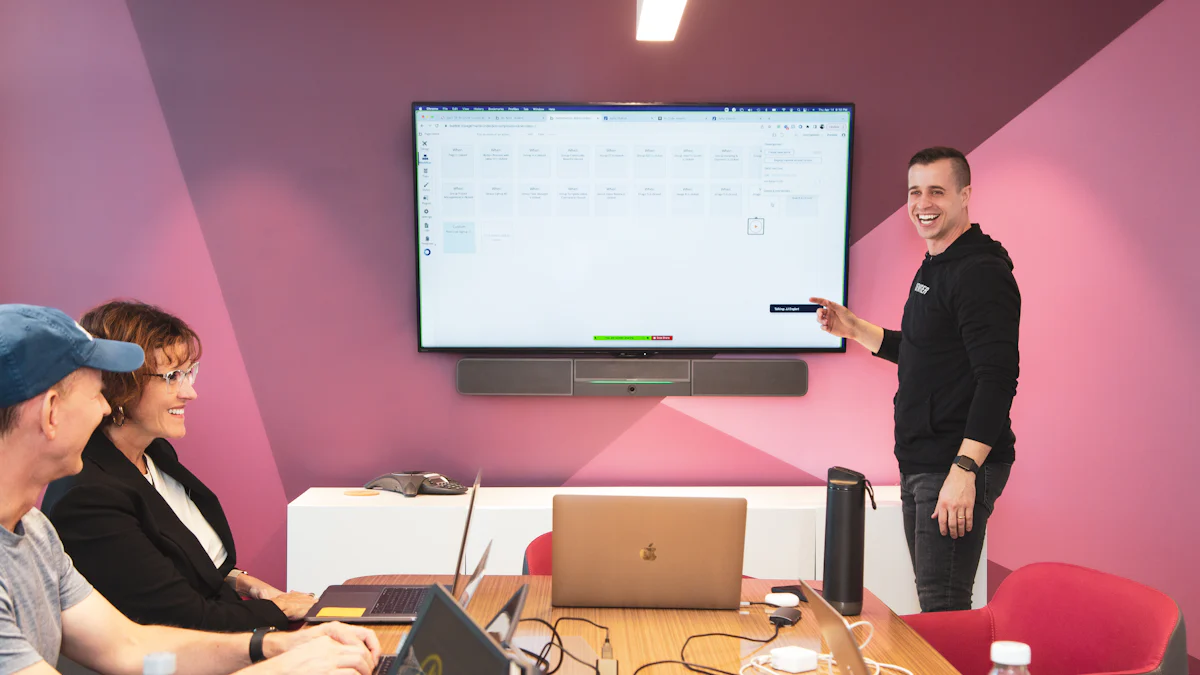
Graphical User Interface (GUI) tools provide a user-friendly way to manage your MySQL databases. These tools simplify complex tasks, making them accessible even for beginners. Whether you want to connect to MySQL using a GUI or perform advanced database operations, tools like MySQL Workbench, dbForge Studio, and Sequel Ace offer powerful features. This section will guide you through setting up connections and managing databases using these tools.
MySQL Workbench
MySQL Workbench is one of the most popular GUI tools for managing MySQL databases. It offers a comprehensive interface for database design, development, and administration.
Steps to Create a New Connection
To connect to MySQL using MySQL Workbench, follow these steps:
Open MySQL Workbench on your system.
Click the + icon next to "MySQL Connections" to create a new connection.
In the "Setup New Connection" window, provide the following details:
Connection Name: Enter a name for your connection (e.g., "Localhost Connection").
Hostname: Use
localhostfor local servers or the IP address for remote servers.Port: Enter the port number (default is
3306).Username: Specify your MySQL username (e.g.,
root).
Click Test Connection to verify the details. If prompted, enter your password.
Once the test connection succeeds, click OK to save the connection.
Tip: Always double-check your hostname, port, and credentials to avoid connection errors.
Testing the Connection
After creating the connection, test it to ensure everything works correctly:
Select your saved connection from the "MySQL Connections" list.
Click on it to open the connection.
If successful, you will see the MySQL Workbench interface with access to your databases.
Testing the connection ensures that your setup is correct and ready for database management.
dbForge Studio
dbForge Studio is another robust GUI tool for managing MySQL databases. It provides advanced features for database development, administration, and data analysis.
Setting Up a Connection
To set up a connection in dbForge Studio:
Launch dbForge Studio and click New Connection.
In the connection setup window, fill in the required fields:
Server: Enter the hostname or IP address.
Port: Use the default port
3306or specify a custom port.Authentication: Choose the authentication method and provide your username and password.
Click Test Connection to verify the details.
Save the connection once the test is successful.
Managing Databases
With dbForge Studio, you can perform various database operations:
Create a Database: Right-click on the server and select "New Database." Provide a name and click OK.
Edit Tables: Open a database, navigate to the tables, and modify their structure or data.
Run Queries: Use the built-in SQL editor to execute queries and retrieve data.
Pro Tip: Use the visual query builder in dbForge Studio to simplify complex queries without writing SQL code manually.
Sequel Ace
Sequel Ace is a lightweight and efficient GUI tool for managing MySQL databases, especially popular among macOS users.
Adding a New Connection
To add a new connection in Sequel Ace:
Open Sequel Ace and click Add Connection.
Fill in the connection details:
Name: Enter a name for the connection.
Host: Specify the hostname or IP address.
User: Provide your MySQL username.
Password: Enter your password.
Port: Use the default port
3306or a custom port.
Save the connection and click Connect to establish a connection.
Troubleshooting Connection Issues
If you encounter issues while connecting:
Verify your hostname, port, username, and password.
Ensure the MySQL server is running and accessible.
Check for firewall or network restrictions that might block the connection.
Tip: Use the "Test Connection" feature in Sequel Ace to identify and resolve configuration errors quickly.
GUI tools like MySQL Workbench, dbForge Studio, and Sequel Ace make it easier to connect to MySQL and manage your databases. They provide intuitive interfaces and powerful features, enabling you to perform tasks efficiently.
General Tips for GUI Tools
Using graphical user interface (GUI) tools to manage your MySQL databases can significantly enhance your productivity. These tools simplify complex tasks, making them accessible even if you are new to database management. To get the most out of GUI tools, follow these practical tips:
Choose the Right Tool for Your Needs
Different GUI tools offer unique features. For instance, MySQL Workbench excels in database design and administration, while dbForge Studio provides advanced data analysis capabilities. If you prefer a lightweight option, Sequel Ace is an excellent choice for macOS users. Evaluate your requirements and select a tool that aligns with your goals.Keep Your Tool Updated
Developers frequently release updates to improve functionality and security. Always use the latest version of your chosen GUI tool to access new features and ensure compatibility with your MySQL server.Organize Your Connections
Managing multiple databases becomes easier when you organize your connections. Use descriptive names for each connection, such as "Production Server" or "Test Environment." This practice helps you avoid confusion and ensures you connect to the correct database every time.Leverage Built-In Features
Most GUI tools include features like visual query builders, data import/export options, and performance monitoring dashboards. Explore these features to streamline your workflow and reduce manual effort. For example, the visual query builder in dbForge Studio allows you to create complex queries without writing SQL code.Test Connections Regularly
Before performing critical operations, test your database connections. Many GUI tools, such as MySQL Workbench, offer a "Test Connection" feature. Use it to verify your credentials and server details, ensuring a smooth experience.Secure Your Connections
Always prioritize security when connecting to your MySQL databases. Use strong passwords and enable SSL encryption if your GUI tool supports it. Avoid saving passwords in plain text within the tool to protect sensitive information.Learn Keyboard Shortcuts
Familiarize yourself with keyboard shortcuts provided by your GUI tool. These shortcuts can save time and make navigation more efficient. For instance, shortcuts for running queries or switching between tabs can speed up your workflow.
Pro Tip: Experiment with different GUI tools to find the one that best suits your preferences. Many tools offer free trials, allowing you to explore their features before committing.
If you're looking for an intuitive, powerful, and AI-driven database management tool, give Chat2DB a try! Whether you're a database administrator, developer, or data analyst, Chat2DB simplifies your work with the power of AI.
Enjoy a 30-day free trial of Chat2DB Pro. Experience all the premium features without any commitment, and see how Chat2DB can revolutionize the way you manage and interact with your databases.
👉 Start your free trial today and take your database operations to the next level!
Troubleshooting Common MySQL Client Connection Issues
When connecting to a MySQL server, you may encounter various issues that disrupt your workflow. These problems often stem from incorrect credentials, network restrictions, or server-related errors. Understanding these challenges and addressing them effectively ensures a smoother connection experience.
Incorrect Credentials
Incorrect credentials are one of the most frequent causes of connection failures. MySQL requires accurate login details, including the username and password, to grant access to its database. If these details are incorrect, the server will deny your connection attempt.
To resolve this issue:
Double-Check Your Login Details
Verify the username and password you are using. Ensure there are no typos or unnecessary spaces. If you suspect the password is incorrect, reset it by logging into the MySQL console with an administrator account. Use the following command to update the password:ALTER USER 'your_username'@'your_host' IDENTIFIED BY 'new_password';Confirm Host Access
MySQL restricts user access based on the host. For example, a user account might only have permission to connect fromlocalhost. Run the following command to check the permissions for your account:SHOW GRANTS FOR 'your_username'@'your_host';If necessary, grant access to the appropriate host:
GRANT ALL PRIVILEGES ON *.* TO 'your_username'@'your_host'; FLUSH PRIVILEGES;Avoid Using Default Accounts
Using default accounts likerootfor regular operations can pose security risks. Create a dedicated user account with the required privileges for your tasks. This approach enhances security while maintaining functionality.
Tip: Always use strong passwords to protect your database from unauthorized access.
Firewall or Network Restrictions
Firewalls and network configurations can block your connection to the MySQL server. These restrictions are common when accessing a remote server or working within a secured network environment.
To troubleshoot this issue:
Verify Server Accessibility
Use thepingcommand to check if the server is reachable:ping your_hostnameIf the server does not respond, investigate potential network issues or contact your network administrator.
Check Firewall Rules
Ensure that the firewall allows incoming connections on the MySQL port (default is3306). On Linux systems, you can use the following command to open the port:sudo ufw allow 3306For remote servers, confirm that the hosting provider permits external connections to the MySQL port.
Test the Connection
Use tools like MySQL Workbench or command-line utilities to test the connection. If the connection fails, review the hostname, port, and credentials for accuracy.Enable Remote Access
If you are connecting remotely, ensure the MySQL server is configured to accept external connections. Edit the MySQL configuration file (my.cnformy.ini) and update thebind-addresssetting:bind-address = 0.0.0.0Restart the MySQL service to apply the changes:
sudo systemctl restart mysql
Pro Tip: Use secure methods like SSH tunneling to connect to remote servers. This adds an extra layer of protection to your database connection.
MySQL Server Not Running
A non-operational MySQL server is another common reason for connection failures. Without an active server, your client cannot establish a connection to the database.
To address this issue:
Check the Server Status
Use the following command to verify if the MySQL server is running:sudo systemctl status mysqlIf the server is inactive, start it with:
sudo systemctl start mysqlRestart the Server
Sometimes, restarting the server resolves temporary issues. Use this command to restart the MySQL service:sudo systemctl restart mysqlInspect Server Logs
Review the MySQL error logs for clues about why the server is not running. Logs are typically located in/var/log/mysql/or a similar directory. Look for messages indicating configuration errors or resource limitations.Ensure Proper Installation
If the server fails to start, confirm that MySQL is installed correctly. Reinstalling the server may resolve persistent issues. Follow the official MySQL installation guide for your operating system to ensure a proper setup.
Note: Regularly monitor your server's health to prevent unexpected downtime. Tools like Chat2DB can help you track server performance and identify potential issues early.
User Privileges and Permissions
User privileges and permissions play a critical role in ensuring secure and efficient access to your MySQL database. Without proper configuration, you may face errors or restrictions that disrupt your connection or limit your ability to perform essential tasks. Understanding and managing these permissions effectively can save you time and prevent unnecessary frustration.
Why User Privileges Matter
MySQL uses a privilege-based system to control what each user can do within the database. These privileges determine whether a user can read, write, or modify data. For example, an administrator account like root typically has full access, while other accounts may have limited permissions. Misconfigured privileges often lead to connection issues or errors when executing commands.
Example: A developer might encounter an "Access Denied" error when trying to connect to a MySQL server. This issue often arises because the user account lacks the necessary permissions for the specified host.
Steps to Manage User Privileges
Check Current Privileges
After logging into the MySQL client, you can view the privileges assigned to a user by running:SHOW GRANTS FOR 'username'@'host';Replace
usernameandhostwith the appropriate values. This command helps you identify any missing permissions.Grant Necessary Privileges
If a user lacks the required permissions, you can grant them using theGRANTstatement. For instance, to allow full access to a specific database, use:GRANT ALL PRIVILEGES ON database_name.* TO 'username'@'host';Always execute
FLUSH PRIVILEGES;afterward to apply the changes immediately.Limit Privileges for Security
Avoid granting excessive permissions. For example, if a user only needs to retrieve data, grantSELECTprivileges instead of full access:GRANT SELECT ON database_name.* TO 'username'@'host';This approach minimizes security risks and protects your database from accidental changes.
Test User Access
After configuring privileges, test the connection and perform basic operations to confirm that the user has the correct level of access. If issues persist, revisit the assigned permissions.
Tip: Regularly review and update user privileges to ensure they align with current requirements. Remove unused accounts to reduce potential vulnerabilities.
Properly managing user privileges not only ensures smooth database operations but also strengthens security. By assigning the right permissions to each user, you create a controlled environment that minimizes risks.
SSL or Encryption Issues
SSL (Secure Sockets Layer) and encryption are essential for protecting your MySQL connection from unauthorized access. They ensure that data transmitted between your client and the server remains secure. However, misconfigurations or missing certificates can lead to connection failures.
Common SSL Issues and Solutions
Missing SSL Certificates
MySQL requires valid SSL certificates to establish a secure connection. If these certificates are missing or improperly configured, the connection will fail. To resolve this, ensure that the server has the necessary certificates installed. Use the following command to verify SSL status:SHOW VARIABLES LIKE '%ssl%';This command displays the SSL configuration of your MySQL server.
Incorrect SSL Configuration
Misconfigured SSL settings can prevent a successful connection. Check the MySQL configuration file (my.cnformy.ini) and ensure the following parameters are set correctly:ssl-ca = /path/to/ca-cert.pem ssl-cert = /path/to/server-cert.pem ssl-key = /path/to/server-key.pemRestart the MySQL server after making changes to apply the new settings.
Client-Side SSL Errors
If you encounter SSL errors on the client side, verify that the client application supports SSL connections. For command-line clients, include the--ssl-ca,--ssl-cert, and--ssl-keyoptions in your connection command:mysql --ssl-ca=/path/to/ca-cert.pem --ssl-cert=/path/to/client-cert.pem --ssl-key=/path/to/client-key.pem -u username -pExpired or Invalid Certificates
Expired or invalid certificates can disrupt your connection. Regularly update your SSL certificates to avoid this issue. Use tools like OpenSSL to check the validity of your certificates.
Pro Tip: Always enable SSL encryption for remote connections to protect sensitive data from interception.
Benefits of Using SSL Encryption
Data Security: SSL encrypts data, making it unreadable to unauthorized parties.
Authentication: SSL verifies the identity of the server, ensuring you connect to the correct database.
Compliance: Many regulations, such as GDPR, require encrypted connections for data protection.
By addressing SSL and encryption issues, you can establish a secure and reliable connection to your MySQL database. This practice safeguards your data and ensures compliance with security standards.
Additional Tips for a Successful MySQL Connection
Double-Check Connection Details
Accuracy in your connection details ensures a smooth and successful process when accessing your MySQL database. Before attempting to connect, verify every piece of information you provide. This includes the hostname, port number, username, and password. For local connections, use localhost or 127.0.0.1 as the hostname. For remote servers, confirm the IP address or domain name with your hosting provider.
If you are using tools like MySQL Workbench, ensure that the connection name and method are correctly configured. For example, in MySQL Workbench, navigate to "Database > Connect to Database..." and input the required credentials. Similarly, in Sequel Ace, use the "Quick Connect" option and provide accurate details such as the host, username, and port. Testing the connection before proceeding can save time and prevent errors.
Tip: Always keep a record of your connection details in a secure location. This practice helps you avoid unnecessary troubleshooting caused by forgotten credentials.
Restart MySQL Services if Needed
Sometimes, restarting the MySQL service resolves unexpected issues that prevent a successful connection. A server that is not running or has encountered an error will block access to your databases. Use the following command to check the status of your MySQL server:
sudo systemctl status mysql
If the server is inactive, start it with:
sudo systemctl start mysql
Restarting the service can also help if you recently made changes to the configuration file or updated the server. Use this command to restart:
sudo systemctl restart mysql
Regularly monitoring the server's status ensures that it remains operational. Tools like dbForge Studio for MySQL provide visual methods to manage server settings and monitor performance, making it easier to identify and resolve issues.
Pro Tip: If restarting the service does not resolve the issue, check the server logs for error messages. These logs often provide valuable insights into the root cause of the problem.
Use the Correct MySQL Version
Compatibility between your MySQL client and server versions plays a crucial role in establishing a successful connection. Using mismatched versions can lead to errors or limited functionality. Always ensure that your client software supports the version of the MySQL server you are connecting to.
For example, MySQL Workbench supports a wide range of MySQL versions, making it a versatile choice for database management. However, if you are using older tools or clients, verify their compatibility with your server version. Upgrading to the latest version of both the client and server often resolves compatibility issues and provides access to new features.
When managing multiple databases across different environments, consider using tools like dbForge Studio for MySQL. This tool offers advanced features for handling various MySQL versions, ensuring seamless connections and efficient database operations.
Tip: Before upgrading your MySQL server, test the new version in a development environment. This practice helps you identify potential compatibility issues without affecting your production databases.
Test the Connection on a Localhost First
Testing your connection on a localhost is a practical first step when working with MySQL. A localhost setup allows you to troubleshoot and refine your configuration in a controlled environment before deploying it to a live server. This approach minimizes errors and ensures a smoother transition to production.
To test the connection, start by ensuring that your MySQL server is running on your local machine. Use the following command to check its status:
sudo systemctl status mysql
If the server is inactive, start it with:
sudo systemctl start mysql
Once the server is active, use a MySQL client to establish the connection. For command-line users, the syntax is straightforward:
mysql -h localhost -P 3306 -u root -p
Enter your password when prompted. If the connection is successful, you will access the MySQL shell, where you can run commands like SHOW DATABASES; to verify your setup.
For those who prefer graphical tools, MySQL Workbench provides an intuitive interface. Follow these steps to connect:
Open MySQL Workbench.
Navigate to "Database > Connect to Database...".
Enter "localhost" as the hostname and provide your username and password.
Click "Test Connection" to confirm the details.
Testing on a localhost ensures that your MySQL server and client are properly configured. It also helps you identify and resolve issues like incorrect credentials or misconfigured ports before they affect a live environment.
Tip: Always use localhost or
127.0.0.1for testing. This practice avoids potential network-related complications during the initial setup.
Keep Your MySQL Client and Server Updated
Keeping your MySQL client and server updated is essential for maintaining compatibility, security, and performance. Updates often include bug fixes, new features, and patches for vulnerabilities, ensuring a stable and secure database environment.
To update your MySQL server, use your operating system's package manager. For example, on Ubuntu, run:
sudo apt update
sudo apt upgrade mysql-server
Similarly, update your MySQL client to ensure it supports the latest server features. Tools like MySQL Workbench and dbForge Studio for MySQL frequently release updates to enhance functionality and address compatibility issues. Always download the latest versions from their official websites.
Pro Tip: Enable automatic updates for your MySQL server and client to stay current without manual intervention.
Using outdated software can lead to compatibility problems, especially when connecting a newer client to an older server. For instance, some features in MySQL Workbench may not function correctly if the server version is outdated. Regular updates prevent such issues and provide access to advanced tools for database management.
If you're managing multiple databases across different environments, consider using a versatile tool like dbForge Studio for MySQL. It simplifies version management and ensures seamless connections, even with varying MySQL versions.
Tip: Before updating, back up your databases to avoid data loss in case of unexpected issues during the upgrade process.
Best Practices for Managing MySQL Connections
Use Secure Passwords
Securing your MySQL connections begins with using strong passwords. A secure password protects your database from unauthorized access and potential breaches. Avoid simple or predictable passwords like "123456" or "password." Instead, create a password that combines uppercase and lowercase letters, numbers, and special characters. For example, a password like My$QL2023! is much harder to guess.
Regularly update your passwords to maintain security. If you suspect that a password has been compromised, change it immediately. Use tools like password managers to generate and store complex passwords securely. These tools help you avoid reusing passwords across multiple accounts, reducing the risk of a security breach.
Tip: Never share your MySQL password in plain text or over unsecured channels. Always use encrypted methods to communicate sensitive information.
Limit User Privileges
Granting only the necessary privileges to each user minimizes the risk of accidental or malicious actions within your MySQL database. MySQL allows you to assign specific permissions based on the tasks a user needs to perform. For instance, if a user only needs to view data, grant them SELECT privileges instead of full access.
To limit privileges effectively:
Create Role-Specific Users
Assign different accounts for different roles. For example, developers can have read-only access, while administrators can manage databases fully.Use the Principle of Least Privilege
Provide users with the minimum permissions required to complete their tasks. This approach reduces the chances of unintended changes or data loss.Revoke Unnecessary Permissions
Regularly review user accounts and remove privileges that are no longer needed. Use theREVOKEcommand in MySQL to adjust permissions as required.
Pro Tip: Avoid using the
rootaccount for daily operations. Instead, create separate accounts with limited privileges for routine tasks.
Monitor Connection Logs
Monitoring connection logs helps you track who accesses your MySQL database and when. These logs provide valuable insights into connection patterns and can alert you to suspicious activities. For example, repeated failed login attempts might indicate a brute-force attack.
To enable logging in MySQL:
Activate General Query Log
The general query log records all client connections and queries. Enable it by adding the following line to your MySQL configuration file (my.cnformy.ini):general_log = 1 general_log_file = /var/log/mysql/general.logReview Logs Regularly
Analyze the logs to identify unusual activities, such as connections from unknown IP addresses or unexpected query patterns.Use Automated Tools
Tools like Chat2DB can simplify log monitoring by providing AI-driven insights. These tools help you detect anomalies quickly and take corrective actions.
Tip: Store logs securely and restrict access to authorized personnel only. This practice ensures that sensitive information remains protected.
Regularly Backup Databases
Backing up your databases is one of the most important practices for maintaining data security and reliability. A backup ensures that you can recover your data in case of unexpected events like hardware failures, accidental deletions, or cyberattacks. By creating regular backups, you protect your work and avoid losing valuable information.
Why Backups Are Essential
Data loss can happen at any time. A server crash, a corrupted file, or even a simple human error can wipe out critical information. Without a backup, recovering this data becomes nearly impossible. Regular backups act as a safety net, allowing you to restore your database to its previous state quickly and efficiently.
Fact: Studies show that businesses without proper backups often face significant downtime and financial losses after data loss incidents.
How to Create Effective Backups
To ensure your backups are reliable and easy to restore, follow these steps:
Choose the Right Backup Method
MySQL offers several ways to back up your data. Use tools likemysqldumpfor simple backups or MySQL Enterprise Backup for more advanced features. If you prefer a visual approach, a MySQL GUI tool like MySQL Workbench simplifies the process by providing an intuitive interface.Schedule Automatic Backups
Automating your backups saves time and ensures consistency. Use cron jobs on Linux or Task Scheduler on Windows to run backup scripts at regular intervals. For example, schedule daily backups during off-peak hours to minimize server load.Store Backups Securely
Save your backups in a secure location. Use cloud storage services, external drives, or dedicated backup servers. Always encrypt your backups to protect sensitive data from unauthorized access.Test Your Backups
A backup is only useful if it works when you need it. Regularly test your backups by restoring them to a test environment. This practice ensures that your backup files are complete and functional.
Best Practices for Backup Management
Use Incremental Backups
Instead of backing up the entire database every time, use incremental backups to save only the changes made since the last backup. This method reduces storage requirements and speeds up the process.Keep Multiple Copies
Store multiple copies of your backups in different locations. For example, keep one copy on-site for quick access and another off-site for disaster recovery.Document Your Backup Process
Maintain clear documentation of your backup procedures. Include details like the tools used, backup schedules, and storage locations. This documentation helps you or your team recover data efficiently during emergencies.
Pro Tip: Use a MySQL GUI tool to manage your backups visually. These tools allow you to schedule, monitor, and restore backups without writing complex scripts.
Connecting a MySQL client to your database involves clear steps that ensure a seamless experience. By preparing your system, verifying connection details, and troubleshooting common issues, you can establish a reliable connection. Proper configuration not only saves time but also prevents errors like incorrect credentials or server misconfigurations. Exploring both command-line and GUI methods allows you to choose the approach that best suits your needs. Take the first step today and unlock the full potential of MySQL for managing your data efficiently.
FAQ
What is the easiest way to connect to a MySQL database?
The easiest way depends on your preference and experience. If you are comfortable with command-line tools, use the mysql command to connect directly. For a more visual approach, tools like MySQL Workbench or dbForge Studio provide user-friendly interfaces. These tools simplify the process by allowing you to input connection details in a graphical environment.
Tip: If you're new to MySQL, start with a GUI tool like MySQL Workbench. It offers step-by-step guidance for setting up connections.
Why am I getting an "Access Denied" error when connecting?
This error usually occurs due to incorrect credentials or insufficient user privileges. Double-check your username and password for typos. Ensure that your MySQL user account has the necessary permissions to access the database. Use the following command to verify privileges:
SHOW GRANTS FOR 'your_username'@'your_host';
If needed, grant the required permissions using the GRANT statement.
Can I connect to MySQL remotely?
Yes, you can connect to MySQL remotely. Ensure that your MySQL server allows remote connections by updating the bind-address setting in the configuration file (my.cnf or my.ini). Use the following value to enable remote access:
bind-address = 0.0.0.0
Also, confirm that your firewall permits incoming connections on port 3306. For added security, use SSH tunneling when connecting remotely.
What should I do if my MySQL server is not running?
Check the server status using the following command:
sudo systemctl status mysql
If the server is inactive, start it with:
sudo systemctl start mysql
Restarting the server can also resolve temporary issues. Use this command to restart:
sudo systemctl restart mysql
If the problem persists, review the server logs for error messages.
Which port does MySQL use by default?
MySQL uses port 3306 by default. If your server uses a different port, specify it in your connection command or GUI tool settings. For example, in the command line, include the -P flag followed by the port number:
mysql -h your_hostname -P your_port -u your_username -p
How can I secure my MySQL connection?
To secure your connection, use strong passwords and enable SSL encryption. SSL encrypts data transmitted between your client and the server, protecting it from unauthorized access. Verify SSL settings in your MySQL configuration file and ensure valid certificates are in place. For remote connections, consider using SSH tunneling for an additional layer of security.
What are the benefits of using GUI tools for MySQL?
GUI tools like MySQL Workbench, dbForge Studio, and Sequel Ace make database management easier. They provide visual interfaces for tasks like creating databases, running queries, and managing tables. These tools reduce the need for complex command-line operations, making them ideal for beginners and advanced users alike.
Pro Tip: Explore the features of GUI tools to streamline your workflow. Many tools offer visual query builders and performance monitoring dashboards.
How do I test my MySQL connection?
Testing your connection ensures that your setup is correct. In the command line, use the mysql command with your connection details. For GUI tools, use the "Test Connection" feature. If the connection fails, review your hostname, port, username, and password for accuracy.
Can I manage multiple databases with one MySQL client?
Yes, most MySQL clients allow you to manage multiple databases. Tools like MySQL Workbench and dbForge Studio let you organize and switch between connections easily. Use descriptive names for each connection to avoid confusion.
Is there a tool that simplifies MySQL database management?
If you're looking for an intuitive, powerful, and AI-driven database management tool, give Chat2DB a try! Whether you're a database administrator, developer, or data analyst, Chat2DB simplifies your work with the power of AI.
Enjoy a 30-day free trial of Chat2DB Pro. Experience all the premium features without any commitment, and see how Chat2DB can revolutionize the way you manage and interact with your databases.
👉 Start your free trial today and take your database operations to the next level!

