How to Synchronize Database Schema with Chat2DB
Synchronizing database schemas can be a daunting task, but Chat2DB makes it effortless. You no longer need to rely on manual SQL scripting or complex tools. Chat2DB ensures your databases stay consistent across environments with just a few clicks.
This tool also fosters collaboration. It provides access control and change review features, making teamwork during synchronization seamless. Whether you use MySQL Workbench or other tools, Chat2DB serves as an excellent complement. Its intuitive interface and robust capabilities simplify database management, ensuring efficiency and accuracy.
Key Takeaways
Chat2DB makes syncing database schemas easier with smart AI tools.
Use the 'Structure synchronization' tool in Chat2DB to spot differences quickly.
Test your sync script in a test setup before using it for real.
Chat2DB works with many databases, making it useful for different setups.
Preparing for Schema Synchronization with Chat2DB
Prerequisites
Installing Chat2DB on your system
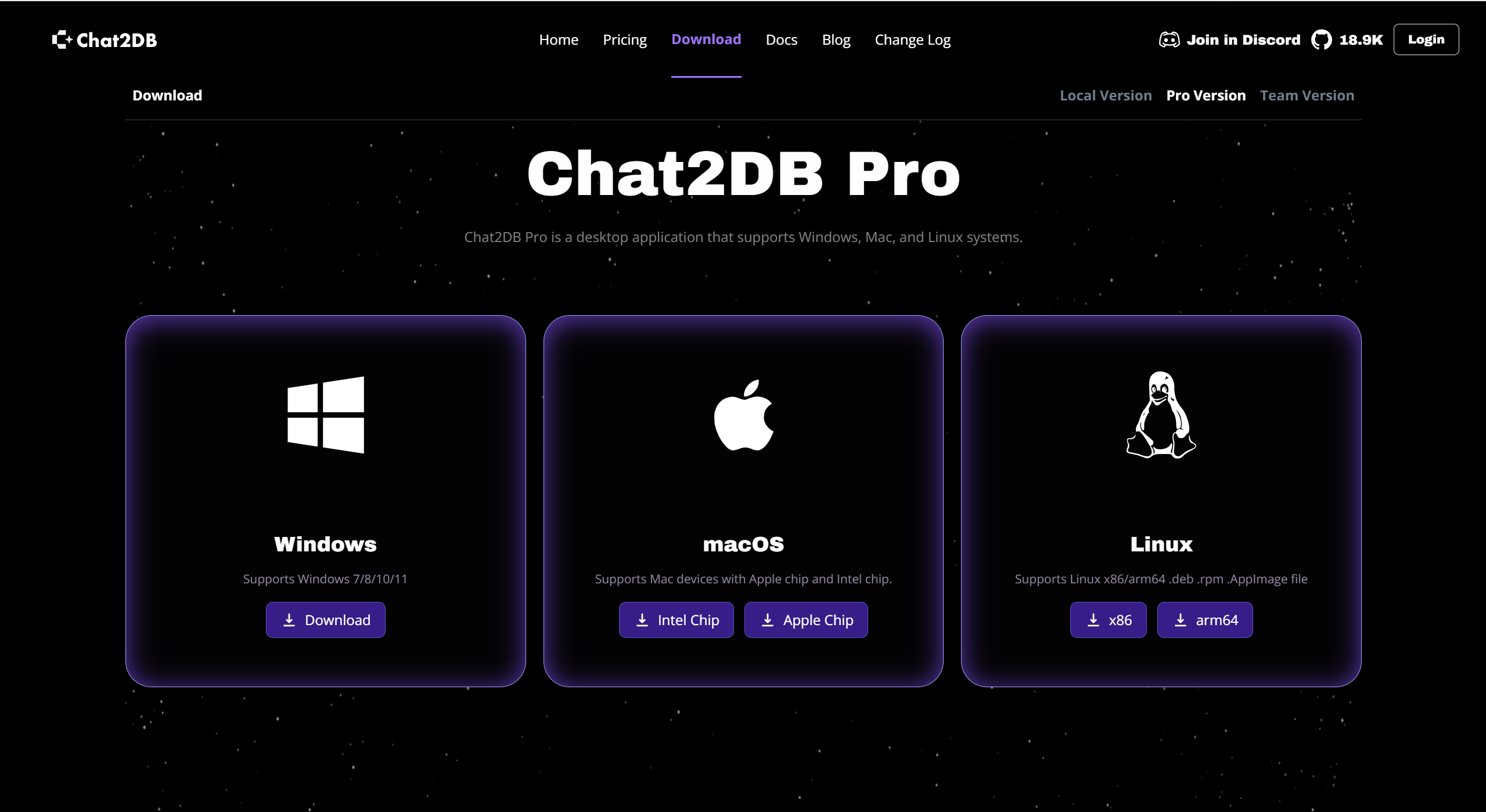
To begin, download the Chat2DB client from its official website. Select the version compatible with your operating system, whether Windows, Mac, or Linux. After downloading, install the software by following the on-screen instructions. Once installed, register and log in using your preferred method, such as Google, GitHub, or email verification.
Ensuring access to source and target databases
Before synchronization, confirm that you have access to both the source and target databases. Ensure the database servers are running and reachable from your system. If you encounter connection errors, double-check the server settings and network configurations.
Verifying database credentials and permissions
Verify that you have the correct credentials for both databases. Ensure your user account has the necessary permissions to read from the source database and write to the target database. If permission issues arise, contact your database administrator for assistance.
Tip: Always back up your databases before starting the synchronization process. This precaution helps prevent data loss in case of unexpected issues.
Setting up Chat2DB for your databases
Configuring database connections in Chat2DB
After logging into Chat2DB, create a new database connection. Select the type of database you are connecting to, such as MySQL, PostgreSQL, or Oracle.
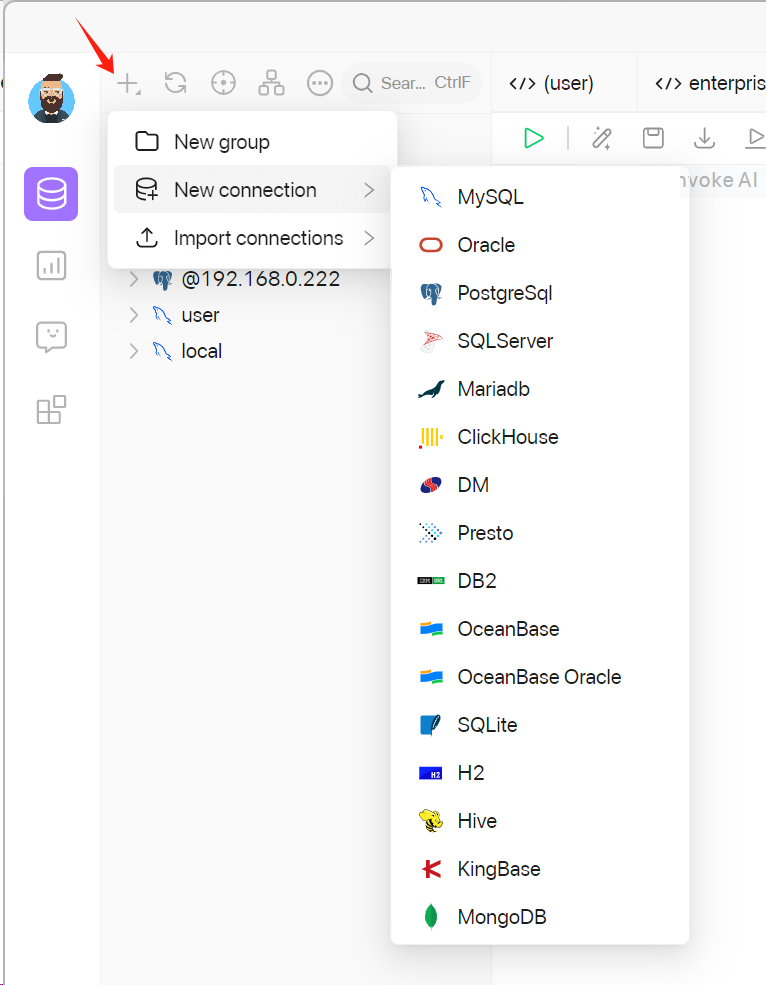
Enter the required details like hostname, port, username, and password.
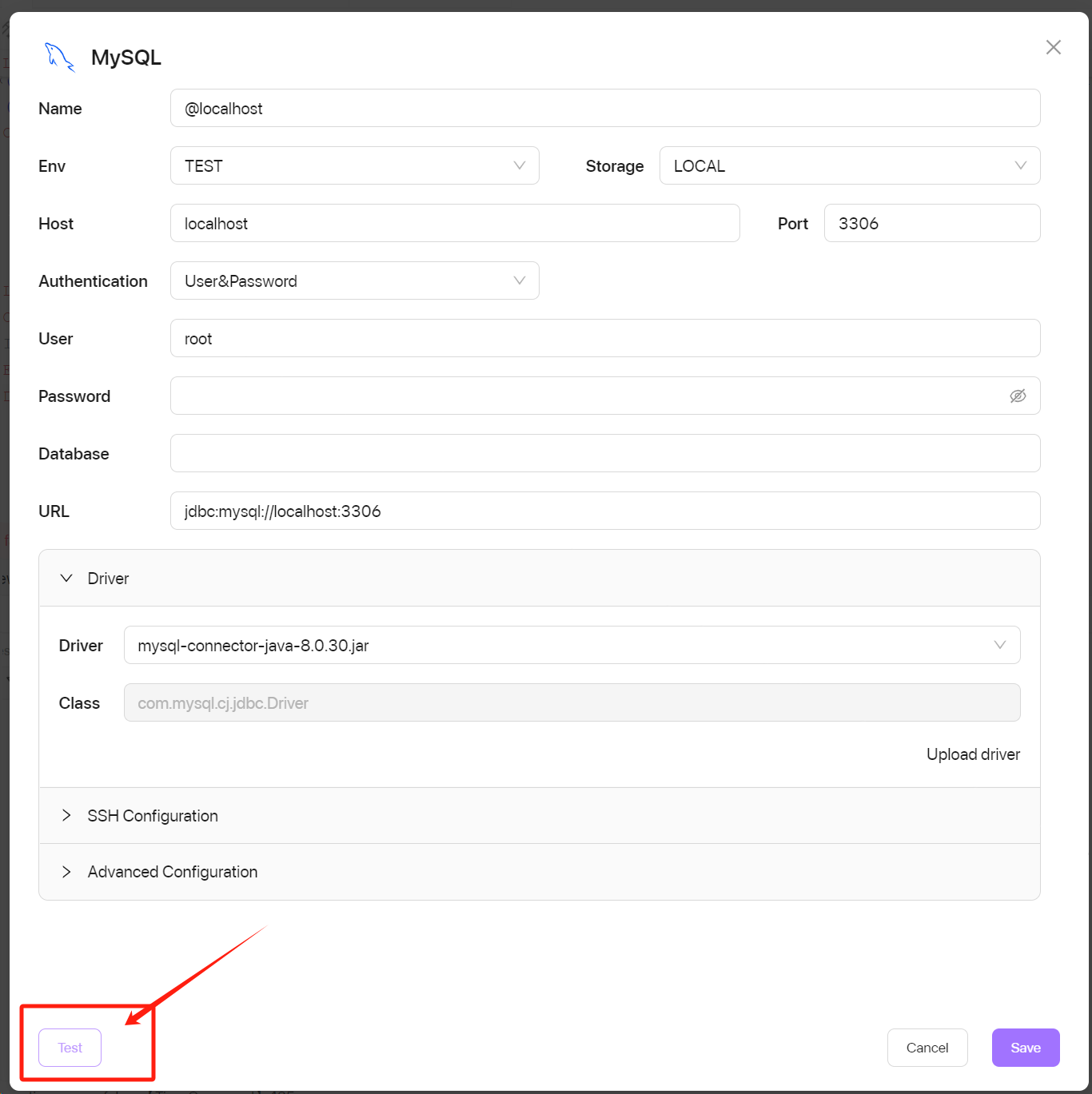
Testing connections to ensure proper setup
Once you configure the connections, test them to ensure they work correctly. Use the "Test" button in Chat2DB to verify that the software can communicate with your databases. If the test fails, review the connection details and resolve any errors.
Note: Chat2DB supports a wide range of databases, making it a versatile tool for data integration tasks. Its intuitive interface simplifies the setup process, even for beginners.
Next, establish a connection to the target database where the schema will be synchronized. Repeat the same steps as above, ensuring you select the correct database type and credentials. Testing the connection is crucial to avoid errors during synchronization. With both databases connected, you are ready to proceed.
By completing these steps, you prepare your system and databases for seamless schema synchronization. Chat2DB's AI-driven data analysis capabilities will guide you through the process, ensuring accuracy and efficiency.
How to Use Chat2DB to Synchronize Database Schema: Step-by-Step Guide
Start Synchronization Databases
Enter the database structure synchronization interface and select the two different databases you want to sync. Then click the "Start diff" button, and Chat2DB will calculate the schema differences between the source and target databases, and generate the suggested DDL statements.
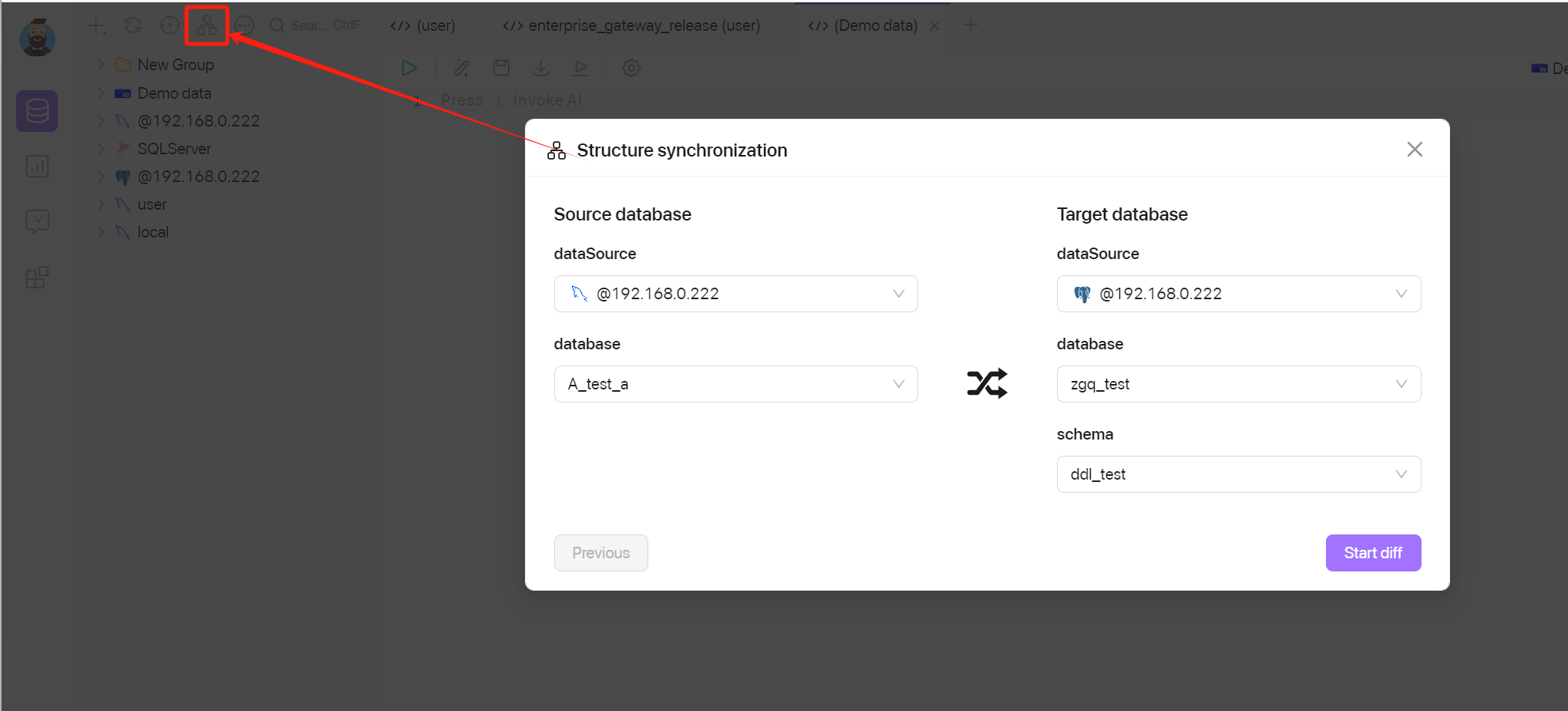
Execute Synchronization
After confirming the DDL statements, click the "Execute" button. Chat2DB will automatically start the synchronization process, displaying progress and logs in real-time so you can monitor every step.
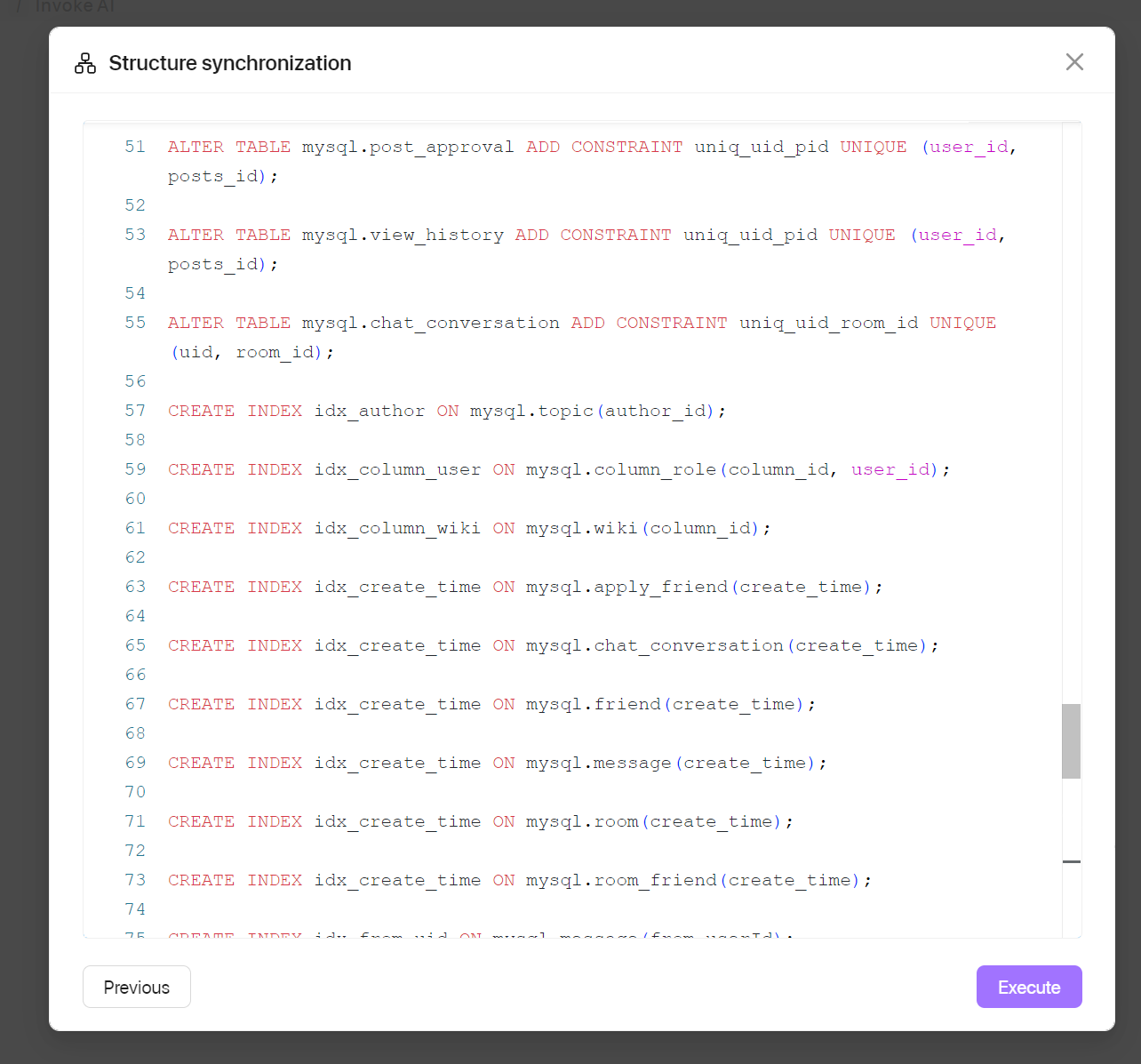
Review Synchronization Results
Upon completion, review the synchronization logs to confirm that all structures have been accurately replicated to the target database. In case of conflicts or errors, Chat2DB provides detailed error reports to help users quickly identify and resolve issues.
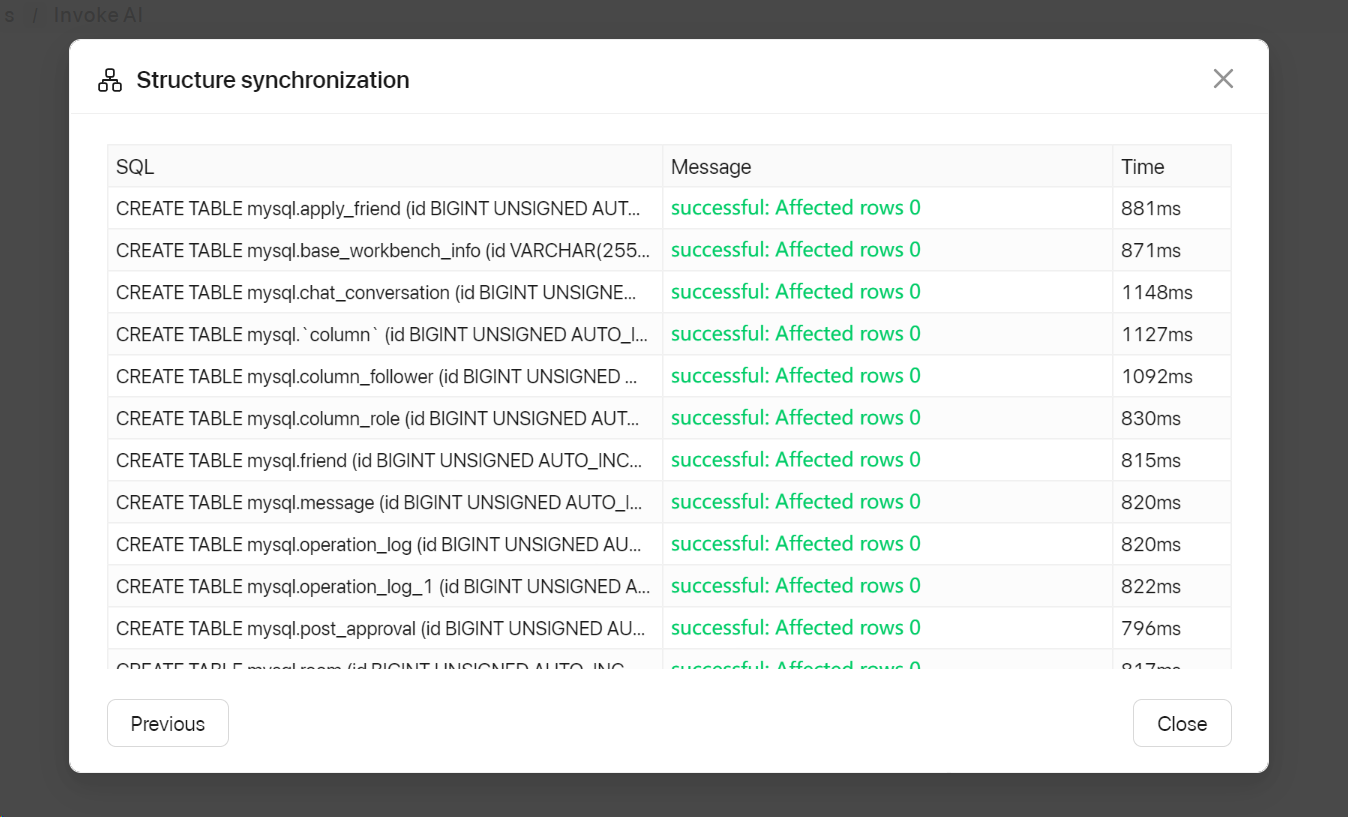
Synchronizing database schemas with Chat2DB is a simple and efficient process. By following the steps outlined in this guide, you can ensure a smooth experience while maintaining consistency across environments. Chat2DB enhances your workflows with features like real-time dashboards and ai-driven data analysis, making database management more intuitive.
This tool offers several benefits to improve your data integration practices:
It simplifies tasks using AI, allowing you to generate SQL queries effortlessly.
Seamless integration across databases ensures consistency with minimal downtime.
Real-time dashboards provide actionable insights through data visualization.
Automated table management saves time and eliminates the need for coding expertise.
Secure collaboration enables teamwork across shared workspaces.
Explore Chat2DB further to unlock its full potential and elevate your database management practices.
FAQ
What databases does Chat2DB support for schema synchronization?
Chat2DB supports a wide range of databases, including MySQL, PostgreSQL, SQL Server, Oracle, SQLite, and even CSV files. This versatility ensures you can use it across different environments and database types.
Can I synchronize only specific tables or columns?
Yes, Chat2DB offers a custom synchronization mode. You can select specific tables, columns, or other structures to synchronize. This feature gives you greater control and flexibility during the synchronization process.
Is it safe to run the synchronization script directly on the target database?
Always test the synchronization script in a staging environment first. Back up your target database before running the script. These precautions ensure data safety and prevent unexpected issues during the update.
Does Chat2DB require coding expertise to use?
No, Chat2DB simplifies the process with its intuitive interface and automated features. You don’t need coding expertise to synchronize schemas. The tool generates scripts and guides you through each step.
How can I track the progress of schema synchronization?
Chat2DB provides real-time progress tracking during synchronization. You can monitor the process through its user-friendly interface. If errors occur, the tool generates detailed reports to help you resolve them quickly.
Tip: Explore Chat2DB's documentation for more advanced features and best practices to enhance your database management experience.
See Also
Understanding Chat2DB: Its Functionality and Purpose
Selecting the Best Database Solution: Chat2DB or DBeaver
The Role of NL2SQL Tools in Data Simplification

